Syself Autopilot: Smarter Kubernetes Management
Our goal with the Autopilot is to simplify the use of Kubernetes as a platform. Therefore, we ensure the provided Kubernetes Clusters are production-ready through extensive testing and standardization, backed our team's broad experience and expertise. To provide a native Kubernetes self-service experience for your clusters, we leverage Cluster API, a widely adopted and proven solution.
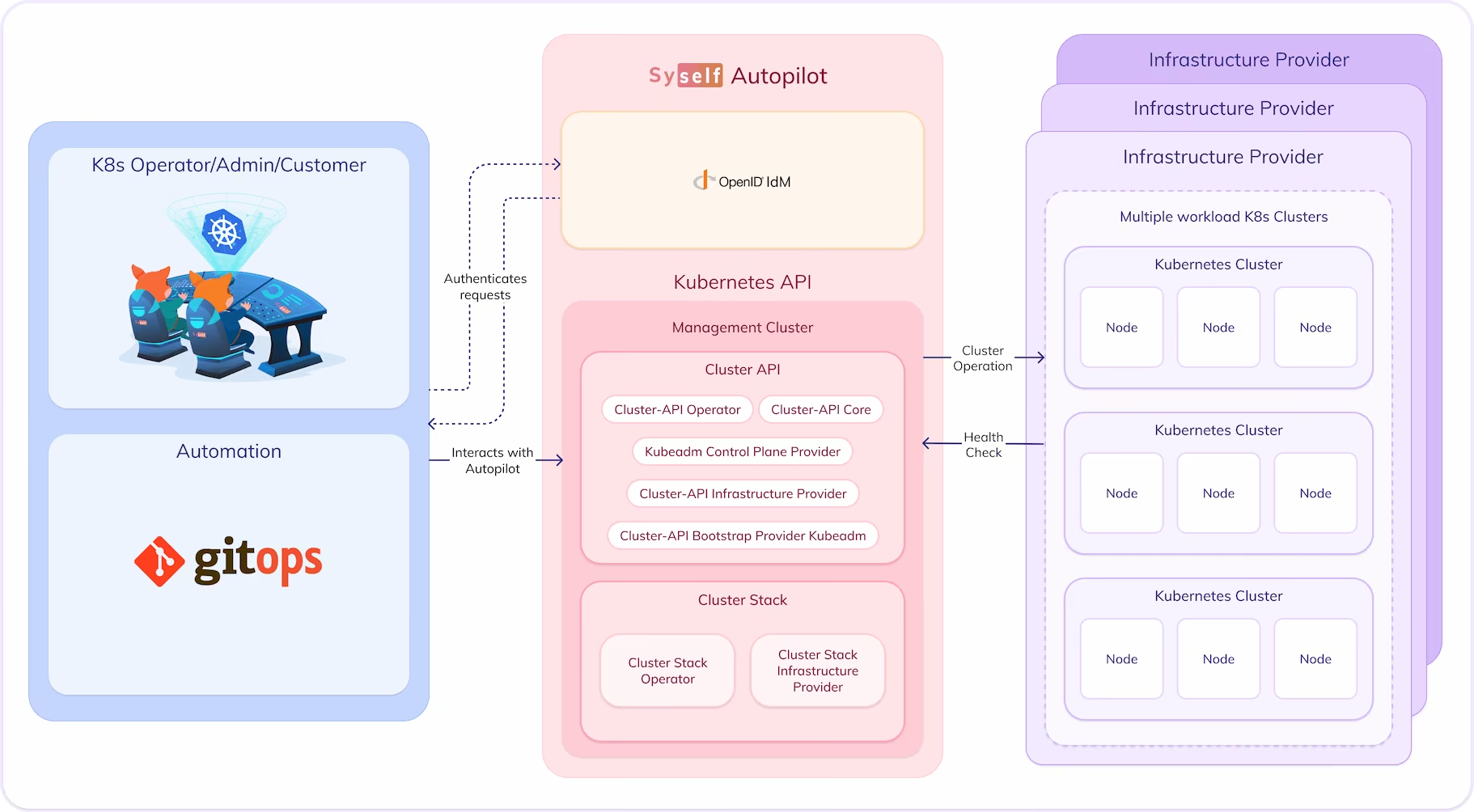
How you interact with the Autopilot
Autopilot enhances Cluster API by incorporating additional features and automation that works behind the scenes. It provides you with a management cluster, serving as a central point for interactively managing Kubernetes objects that define your clusters.
If you're already familiar with Cluster API, you might recognize some Custom Resource Definitions (CRDs) in the management cluster. However, you don't need to be a Cluster API expert to use Autopilot, as we offer an abstraction layer that adds automation and makes the process easier and more reliable, improving the experience of the user.
To set up workload clusters, you'll interact with Cluster API's custom resources alongside some additional custom resources we've introduced. Because all of the tools used are consistent with the Kubernetes way of doing things, the entire process will feel familiar and consistent.
In summary, Autopilot automates and facilitates efficient cluster management through custom resources within the management cluster. Additionally, we incorporate a user management and identity system, allowing you to determine who can manage or view clusters with ease.
Structure of this documentation
If you just want to start working with the Autopilot, you can go to the next page and start following the Getting Started guide. At the end of it, you'll have a highly available, production-ready workload cluster running with Autopilot.
We have a version selector at the top of the navigation. If you are a new user, leave it at the latest version. If you already have a cluster running, select the version of your cluster. This is especially important for the upgrade guides, where we give instructions for new features based on the version of the documentation you are viewing.
We have more information about our platform and how to work with authorization in the Platform section.
If you want to know how to do specific tasks, like adding servers or upgrading a cluster, you can refer to our How to Guides.
In case you have problems with your clusters, you might find an answer in our Troubleshooting section.
Using the docs
At the top left of the navigation you will find a version selector. Depending on the version you choose, the content will change. Here are a few tips:
- If you want to create a cluster: you should select the latest version, unless you specifically want to create a cluster with a different version
- If you are upgrading an existing cluster: always select the current version of the cluster you are upgrading. This ensures that you see the right content in the upgrade guides.
For other purposes, such as troubleshooting or the how-to guides, you should use the version your clusters are currently in, or the latest version if you don't have a cluster yet.
You can use your keyboard arrows and enter key to navigate through the docs.